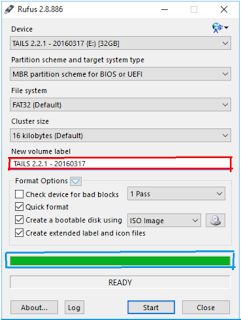Tuesday, December 18, 2018
Saturday, December 15, 2018
Windows 10 Operating System Overview
Hello technical buddies. Hope you are all doing well ! Today I am coming with windows 10 smarter new blog. We always facing difficulties to operate a new system like Desktops and Laptops right? Now in this blog, I will explain you how to resolve an issue while operating Windows 10 operating system. Microsoft has provided user friendly graphical user interface and other feature as well. Microsoft has invented more functionality for user to operate it easily like Cortana talk assistant, Edge browser on Multiple windows.This tutorial will help you to learn basics and how to operate this system and it's features.
Computer System Requirements For Windows 10
If you are going to update windows 10 in your system then below basic requirement should fulfill as fallow.
1. Processor - 1 Gigahertz (GHz).
2. RAM - 1 gigabyte (GB) for 32-bit or 2 GB for 64-bit.
3. Hard Drive - 16 GB for 32-bit OS 32 GB for 64-bit OS.
4. Graphics Card - Direct X 9 graphics device with WDDM drive.
5. Windows Update - Keep internet connected for live updates.
Still we are used windows operating system like Windows 7, 8.1 etc. So now time to upgrade new version Windows 10. Microsoft always inventing new version so that user can access product very easily.
So let start to installation windows 10 in system. Before you are going to installation take data back up on One Drive that provide cloud space for user to user can upload his data on one-drive take back up whenever he want.
Step 1 : Download Windows 10 and its product licences key.
Download Windows 10 genuine and its licence product key from https://www.microsoft.com/en-in/software-download/windows10. After completion windows 10 download.
1 Launch media creation tool.
2 Then accept terms and conditions regarding license agreement.
3 Now need to create Windows 10 installation media like (Pen-drive,DVD,External Hard-Disk) for other system.
1 Launch media creation tool.
2 Then accept terms and conditions regarding license agreement.
3 Now need to create Windows 10 installation media like (Pen-drive,DVD,External Hard-Disk) for other system.
Step 2 : Boot USB device (booted operating system)
1. first connect USB drive (External Hard-drive, Pen drive).
2. Pendrive need to minimum size 4 GB for the 32-bit OS and 8 GB for the 64-bit OS.
3. Use RUFUS software for boot external drive so download from https://rufus.ie/en_IE.html
4. Run rufus software. and select bootable disk select ISO image of Windows 10.
4. Run rufus software. and select bootable disk select ISO image of Windows 10.
Step 3 : Configuration of correct boot order
Now Its more important to setup correct boot sequence so we can install successfully windows 10 in your system. now you want to open operating in bootable device so its important to set up a boot order.we need to change it from BIOS (Basic Input Output System). This will appears when you are pressing key at system booting like (F1,F2,F3,F8,F10,F12,ESC,Delete). Its depends upon your system manufacturer like DELL, Hp, Lenovo etc. You have to check it on manufacturer official website.
If once enter in the BIOS settings find there boot option and select your boot device name as a primary. In image my bootable device name is Seagate BUP Slim BK 0304 so I have selected in Boot Option #1.
once you done this setting click on Right arrow of keyboard
select Save & Exit then click on Yes. like in this below image.
If your bootable device not connected properly then blow error system will throw.
Connect device properly and press Ctrl+Alt+Del then system will restart.
Now Its more important to setup correct boot sequence so we can install successfully windows 10 in your system. now you want to open operating in bootable device so its important to set up a boot order.we need to change it from BIOS (Basic Input Output System). This will appears when you are pressing key at system booting like (F1,F2,F3,F8,F10,F12,ESC,Delete). Its depends upon your system manufacturer like DELL, Hp, Lenovo etc. You have to check it on manufacturer official website.
If once enter in the BIOS settings find there boot option and select your boot device name as a primary. In image my bootable device name is Seagate BUP Slim BK 0304 so I have selected in Boot Option #1.
once you done this setting click on Right arrow of keyboard
select Save & Exit then click on Yes. like in this below image.
If your bootable device not connected properly then blow error system will throw.
Connect device properly and press Ctrl+Alt+Del then system will restart.
Subscribe to:
Comments (Atom)